root@defiant:~# sync
root@defiant:~# echo 3 > /proc/sys/vm/drop_caches
mmc@defiant:~$ dd if=test.iso | pv > /dev/null
root@defiant:~# sync
root@defiant:~# echo 3 > /proc/sys/vm/drop_caches
mmc@defiant:~$ dd if=test.iso | pv > /dev/null
Point a wildcard record to your server, install apache2
root@cluebat:~# apt-get install virtualenv apache2
and install certbot:
root@cluebat:~# wget https://dl.eff.org/certbot-auto --2018-10-05 23:07:52-- https://dl.eff.org/certbot-auto Resolving dl.eff.org (dl.eff.org)... 151.101.16.201, 2a04:4e42:4::201 Connecting to dl.eff.org (dl.eff.org)|151.101.16.201|:443... connected. HTTP request sent, awaiting response... 200 OK Length: 62299 (61K) [application/octet-stream] Saving to: ‘certbot-auto’ certbot-auto 100%[======================================================>] 60.84K --.-KB/s in 0.002s 2018-10-05 23:07:52 (34.5 MB/s) - ‘certbot-auto’ saved [62299/62299] root@cluebat:~# chmod 755 certbot-auto root@cluebat:~#
Run certbot: (follow onscreen guide to create txt record)
root@cluebat:~# ./certbot-auto certonly --manual -d *.cluebat.eu --agree-tos --no-bootstrap --manual-public-ip-logging-ok --preferred-challenges dns-01 --server https://acme-v02.api.letsencrypt.org/directory Creating virtual environment... Installing Python packages... Installation succeeded. Saving debug log to /var/log/letsencrypt/letsencrypt.log Plugins selected: Authenticator manual, Installer None Obtaining a new certificate Performing the following challenges: dns-01 challenge for cluebat.eu - - - - - - - - - - - - - - - - - - - - - - - - - - - - - - - - - - - - - - - - Please deploy a DNS TXT record under the name _acme-challenge.cluebat.eu with the following value: etwS4yidYTkFhl441f7wul5GZEv8kdmNfQCSDqiXrU0 Before continuing, verify the record is deployed. - - - - - - - - - - - - - - - - - - - - - - - - - - - - - - - - - - - - - - - - Press Enter to Continue Waiting for verification... Cleaning up challenges IMPORTANT NOTES: - Congratulations! Your certificate and chain have been saved at: /etc/letsencrypt/live/cluebat.eu/fullchain.pem Your key file has been saved at: /etc/letsencrypt/live/cluebat.eu/privkey.pem Your cert will expire on 2019-01-03. To obtain a new or tweaked version of this certificate in the future, simply run certbot-auto again. To non-interactively renew *all* of your certificates, run "certbot-auto renew" - If you like Certbot, please consider supporting our work by: Donating to ISRG / Let's Encrypt: https://letsencrypt.org/donate Donating to EFF: https://eff.org/donate-le
And now enable ssl in apache:
root@cluebat:~# a2enmod ssl Considering dependency setenvif for ssl: Enabling module ssl. See /usr/share/doc/apache2/README.Debian.gz on how to configure SSL and create self-signed certificates. To activate the new configuration, you need to run: systemctl restart apache2 root@cluebat:~#
and set up the virtualhost, wildcard.conf:
<VirtualHost *:443>
SSLEngine on
SSLProtocol All -SSLv2 -SSLv3
SSLHonorCipherOrder On
SSLCipherSuite 'EDH+CAMELLIA:EDH+aRSA:EECDH+aRSA+AESGCM:EECDH+aRSA+SHA384:EECDH+aRSA+SHA256:EECDH:+CAMELLIA256:+AES256:+CAMELLIA128:+AES128:+SSLv3:!aNULL:!eNULL:!LOW:!3DES:!MD5:!EXP:!PSK:!DSS:!RC4:!SEED:!ECDSA:CAMELLIA256-SHA:AES256-SHA:CAMELLIA128-SHA:AES128-SHA'
SSLCertificateFile /etc/letsencrypt/live/cluebat.eu/fullchain.pem
SSLCertificateKeyFile /etc/letsencrypt/live/cluebat.eu/privkey.pem
ServerAdmin webmaster@localhost
ServerName wildcard.cluebat.eu
ServerAlias *.cluebat.eu
DocumentRoot /var/www/html
</VirtualHost>
Enable new site, Restart apache, and navigate to: wildcard.cluebat.eu:
root@cluebat:~# a2ensite wildcard.conf Enabling site wildcard. To activate the new configuration, you need to run: systemctl reload apache2 root@cluebat:~# systemctl restart apache2
Noticing the “cluebat.eu” does not work, you can add secondary domains like:
root@cluebat:~# ./certbot-auto certonly --manual -d *.cluebat.eu -d cluebat.eu --agree-tos --no-bootstrap --manual-public-ip-logging-ok --preferred-challenges dns-01 --server https://acme-v02.api.letsencrypt.org/directory Saving debug log to /var/log/letsencrypt/letsencrypt.log Plugins selected: Authenticator manual, Installer None - - - - - - - - - - - - - - - - - - - - - - - - - - - - - - - - - - - - - - - - You have an existing certificate that contains a portion of the domains you requested (ref: /etc/letsencrypt/renewal/cluebat.eu.conf) It contains these names: *.cluebat.eu You requested these names for the new certificate: *.cluebat.eu, cluebat.eu. Do you want to expand and replace this existing certificate with the new certificate? - - - - - - - - - - - - - - - - - - - - - - - - - - - - - - - - - - - - - - - - (E)xpand/(C)ancel: e Renewing an existing certificate Performing the following challenges: dns-01 challenge for cluebat.eu dns-01 challenge for cluebat.eu - - - - - - - - - - - - - - - - - - - - - - - - - - - - - - - - - - - - - - - - Please deploy a DNS TXT record under the name _acme-challenge.cluebat.eu with the following value: etwS4yidYTkFhl441f7wul5GZEv8kdmNfQCSDqiXrU0 Before continuing, verify the record is deployed. - - - - - - - - - - - - - - - - - - - - - - - - - - - - - - - - - - - - - - - - Press Enter to Continue - - - - - - - - - - - - - - - - - - - - - - - - - - - - - - - - - - - - - - - - Please deploy a DNS TXT record under the name _acme-challenge.cluebat.eu with the following value: xD428EnO8OIXpH3LdBGs6ObwoR8hOeN6obnyEvBZids Before continuing, verify the record is deployed. - - - - - - - - - - - - - - - - - - - - - - - - - - - - - - - - - - - - - - - - Press Enter to Continue Waiting for verification... Cleaning up challenges IMPORTANT NOTES: - Congratulations! Your certificate and chain have been saved at: /etc/letsencrypt/live/cluebat.eu/fullchain.pem Your key file has been saved at: /etc/letsencrypt/live/cluebat.eu/privkey.pem Your cert will expire on 2019-01-03. To obtain a new or tweaked version of this certificate in the future, simply run certbot-auto again. To non-interactively renew *all* of your certificates, run "certbot-auto renew" - If you like Certbot, please consider supporting our work by: Donating to ISRG / Let's Encrypt: https://letsencrypt.org/donate Donating to EFF: https://eff.org/donate-le
Adding another wildcard to the same cert goes as easy:
root@cluebat:~# ./certbot-auto certonly --manual -d *.cluebat.eu -d cluebat.eu -d housebot.dk -d *.housebot.dk --agree-tos --no-bootstrap --manual-public-ip-logging-ok --preferred-challenges dns-01 --server https://acme-v02.api.letsencrypt.org/directory Saving debug log to /var/log/letsencrypt/letsencrypt.log Plugins selected: Authenticator manual, Installer None - - - - - - - - - - - - - - - - - - - - - - - - - - - - - - - - - - - - - - - - You have an existing certificate that contains a portion of the domains you requested (ref: /etc/letsencrypt/renewal/cluebat.eu.conf) It contains these names: *.cluebat.eu, cluebat.eu You requested these names for the new certificate: *.cluebat.eu, cluebat.eu, housebot.dk, *.housebot.dk. Do you want to expand and replace this existing certificate with the new certificate? - - - - - - - - - - - - - - - - - - - - - - - - - - - - - - - - - - - - - - - - (E)xpand/(C)ancel: e Renewing an existing certificate Performing the following challenges: dns-01 challenge for cluebat.eu dns-01 challenge for cluebat.eu dns-01 challenge for housebot.dk dns-01 challenge for housebot.dk - - - - - - - - - - - - - - - - - - - - - - - - - - - - - - - - - - - - - - - - Please deploy a DNS TXT record under the name _acme-challenge.cluebat.eu with the following value: etwS4yidYTkFhl441f7wul5GZEv8kdmNfQCSDqiXrU0 Before continuing, verify the record is deployed. - - - - - - - - - - - - - - - - - - - - - - - - - - - - - - - - - - - - - - - - Press Enter to Continue - - - - - - - - - - - - - - - - - - - - - - - - - - - - - - - - - - - - - - - - Please deploy a DNS TXT record under the name _acme-challenge.cluebat.eu with the following value: xD428EnO8OIXpH3LdBGs6ObwoR8hOeN6obnyEvBZids Before continuing, verify the record is deployed. - - - - - - - - - - - - - - - - - - - - - - - - - - - - - - - - - - - - - - - - Press Enter to Continue - - - - - - - - - - - - - - - - - - - - - - - - - - - - - - - - - - - - - - - - Please deploy a DNS TXT record under the name _acme-challenge.housebot.dk with the following value: 5_IQHWzUVroRwk_AH8Qe2ztg3rMYuWHIiHX9TvH3t1Y Before continuing, verify the record is deployed. - - - - - - - - - - - - - - - - - - - - - - - - - - - - - - - - - - - - - - - - Press Enter to Continue - - - - - - - - - - - - - - - - - - - - - - - - - - - - - - - - - - - - - - - - Please deploy a DNS TXT record under the name _acme-challenge.housebot.dk with the following value: 5CSRERvy-uXp9gO33gaCzJdM4UBb84sspJDJ1UO9AII Before continuing, verify the record is deployed. - - - - - - - - - - - - - - - - - - - - - - - - - - - - - - - - - - - - - - - - Press Enter to Continue Waiting for verification... Cleaning up challenges IMPORTANT NOTES: - Congratulations! Your certificate and chain have been saved at: /etc/letsencrypt/live/cluebat.eu/fullchain.pem Your key file has been saved at: /etc/letsencrypt/live/cluebat.eu/privkey.pem Your cert will expire on 2019-01-03. To obtain a new or tweaked version of this certificate in the future, simply run certbot-auto again. To non-interactively renew *all* of your certificates, run "certbot-auto renew" - If you like Certbot, please consider supporting our work by: Donating to ISRG / Let's Encrypt: https://letsencrypt.org/donate Donating to EFF: https://eff.org/donate-le
Restart apache, and test:
root@cluebat:~# systemctl restart apache2 root@cluebat:~#
When you delete the content of the DCIM folder on the phone the space, for some reason, does not gets released. This is because the phone stores the files in /Android/data/com.oneplus.gallery/files/recyclebin instead of just deleting them .. *sigh*
Create working-directory in root’s homdir:
root@Voyager:~# mkdir my-clonezilla root@Voyager:~# cd my-clonezilla/ root@Voyager:~/my-clonezilla#
Generate SSH Keys:
root@Voyager:~/my-clonezilla# ssh-keygen -t rsa -f ./id_rsa Generating public/private rsa key pair. Enter passphrase (empty for no passphrase): Enter same passphrase again: Your identification has been saved in ./id_rsa. Your public key has been saved in ./id_rsa.pub. The key fingerprint is: SHA256:YcOXhcGKgm8MPQWPqdY7FzgLvn1/B+CaFn9Az+WOTgU root@Voyager The key's randomart image is: +---[RSA 2048]----+ | .. ..o. | | +.. oo | | oo...=.E | | oo+...++ .. | | +++o.oS+ o. | | o .++..o +.. | | ..+ .= ..+ | | o o= ..+ o | | . .o ..+.. | +----[SHA256]-----+ root@Voyager:~/my-clonezilla#
Mount USB Stick, copy image and unsquash it:
root@Voyager:~/my-clonezilla# mount /dev/sdc1 /mnt/usb/ root@Voyager:~/my-clonezilla# cp /mnt/usb/live/filesystem.squashfs . root@Voyager:~/my-clonezilla# unsquashfs filesystem.squashfs Parallel unsquashfs: Using 4 processors 29605 inodes (29764 blocks) to write [=================================================================\] 29764/29764 100% created 25458 files created 4104 directories created 4115 symlinks created 9 devices created 0 fifos
Add your keys to the images homedir skeleton:
root@Voyager:~/my-clonezilla# mkdir squashfs-root/etc/skel/.ssh root@Voyager:~/my-clonezilla# cp id_rsa* squashfs-root/etc/skel/.ssh/
Repack then squashfs:
root@Voyager:~/my-clonezilla# mksquashfs squashfs-root filesystem-new.squashfs -b 1024k -comp xz -Xbcj x86 -e boot Parallel mksquashfs: Using 4 processors Creating 4.0 filesystem on filesystem-new.squashfs, block size 1048576. [=========================================================================================/] 25641/25641 100% Exportable Squashfs 4.0 filesystem, xz compressed, data block size 1048576 compressed data, compressed metadata, compressed fragments, compressed xattrs duplicates are removed Filesystem size 205942.03 Kbytes (201.12 Mbytes) 23.13% of uncompressed filesystem size (890527.03 Kbytes) Inode table size 262474 bytes (256.32 Kbytes) 23.50% of uncompressed inode table size (1117024 bytes) Directory table size 293876 bytes (286.99 Kbytes) 41.90% of uncompressed directory table size (701431 bytes) Xattr table size 78 bytes (0.08 Kbytes) 97.50% of uncompressed xattr table size (80 bytes) Number of duplicate files found 1938 Number of inodes 33688 Number of files 25459 Number of fragments 609 Number of symbolic links 4115 Number of device nodes 9 Number of fifo nodes 0 Number of socket nodes 0 Number of directories 4105 Number of ids (unique uids + gids) 16 Number of uids 4 root (0) syslog (104) www-data (33) messagebus (106) Number of gids 14 root (0) dip (30) adm (4) shadow (42) nogroup (65534) utmp (43) tty (5) crontab (107) messagebus (110) syslog (108) staff (50) uuidd (111) www-data (33) mail (8)
Copy the new image in place, and unmount the image:
root@Voyager:~/my-clonezilla# cp filesystem-new.squashfs /mnt/usb/live/filesystem.squashfs root@Voyager:~/my-clonezilla# umount /mnt/usb
To write a simple bash filter application, start by declaring
your filter as a bash script with #!/usr/bin/env bash.
This informs your shell what interpreter to use when running the script.
The trick to writing a filter is to read lines from a filename if supplied
${1},
or from /dev/stdin
if no filename is supplied.
An example script lowercase
#!/usr/bin/env bash
while read line; do
echo ${line,,}
done < "${1:-/dev/stdin}"
This script can then be utilized in a pipeline, e.g. cat file | lowercase
or by feeding it a filename,
lowercase file
This script will take a screenshot, upload it to a server and copy the URL into your clipboard and finaly play a sound to tell you that it’s done, first install xclip:
apt-get install xclip
Create screenshot.sh
#!/bin/bash filename='Screenshot_from_'`date +%Y-%m-%d_%H-%M-%S`'.png' echo $filename gnome-screenshot --area --file=`eval echo ~`/Pictures/$filename scp ~/Pictures/$filename user@website.dk:/var/www/website.dk/htdocs-ssl/screenshots/$filename echo -n https://website.dk/screenshots/$filename|xclip aplay ~/screenshot.wav
You must setup ssh-keys to allow the scp transfer to go through without password.
Now open Ubuntu Settings (The gear and wrench icon), select “Devices” and “Keyboard” scroll to the bottom and click the plus-sign (+) and fill it out as following:
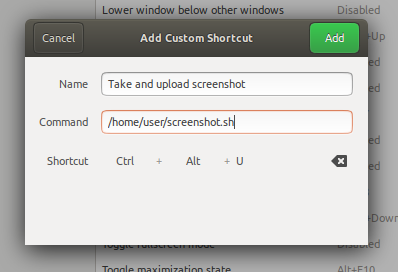
And finaly you need to find a wave file you want to play afterwards, i use one of a camera shutter i found on a creative commons website – which i unfortunateley lost the link to … if you have a good link, please submit it and i will post it.
First install:
apt-get install xbindkeys
And create a config file, /home/user/.xbindkeysrc:
"/home/user/scripts.sh"
Control + Alt + P
And run xbindkeys -p
This took me quite a while and failed tries to figure out:
apt-get update apt-get install lxc wget https://releases.hashicorp.com/vagrant/2.1.2/vagrant_2.1.2_x86_64.deb dpkg -i vagrant_2.1.2_x86_64.deb vagrant plugin install vagrant-lxc vagrant plugin install vagrant-hostmanager
You should probably check if a newer version has been released, if you miss any dependencies try to install the vagrant-lxc packages from Ubuntu before the .deb package.
Create a project folder containing the following Vagrantfile:
Vagrant.configure("2") do |config|
config.vm.box = "debian/stretch64"
config.hostmanager.enabled = true
config.hostmanager.manage_host = true
config.hostmanager.manage_guest = true
config.vm.define "ns1" do |ns1|
ns1.vm.hostname = "ns1.local"
end
config.vm.define "ns2" do |ns2|
ns2.vm.hostname = "ns2.local"
end
end
Now run
vagrant up
To bring the environment online, and verify name-resolving and connectivity:
# ping ns1.local -c 4 PING ns1.local (10.0.3.14) 56(84) bytes of data. 64 bytes from ns1.local (10.0.3.14): icmp_seq=1 ttl=64 time=0.052 ms 64 bytes from ns1.local (10.0.3.14): icmp_seq=2 ttl=64 time=0.065 ms 64 bytes from ns1.local (10.0.3.14): icmp_seq=3 ttl=64 time=0.066 ms 64 bytes from ns1.local (10.0.3.14): icmp_seq=4 ttl=64 time=0.081 ms --- ns1.leandns.com ping statistics --- 4 packets transmitted, 4 received, 0% packet loss, time 2999ms rtt min/avg/max/mdev = 0.052/0.066/0.081/0.010 ms
Connect to one of the machines with:
# vagrant ssh ns1
Enjoy 😉
Start by installing necessary packages:
apt-get install nfs-kernel-server qemu-kvm libvirt-daemon libvirt-daemon-system virtinst bridge-utils vagrant-libvirt
Create an ordinary user and add it to the sudo and the libvirt group:
adduser mike usermod -G libvirt,sudo mike
Now you should be able to switch into this user and give Vagrant a spin:
su - mike mkdir testmachine cd testmachine vagrant init debian/stretch64 vagrant up
This is sadly Linux Only, start by installing inotify-tools:
# apt-get install inotify-tools
and create the following script:
#!/bin/sh
clear
echo Waiting for filechange ...
inotifywait -q -m -e close_write,moved_to --format %e/%f . |
while IFS=/ read -r events file; do
if [ "$file" = "script.py" ]; then
clear
python ./script.py
fi
done
this actually watches the directory, because Vim writes files by writing your alterations to a temporary file and moving it in place of the old one, however this aproach also works with normal write.